Water Billing System project is developed using PHP, CSS, Bootstrap, and JavaScript. Talking about the project, it has all the essential features required for a billing system. This project contains an admin side where Admin can manage all the billing activities and client’s information. The Admin plays an important role in the management of the system. In this project, all the main functions are performed from the Admin side.
About System
The Admin has full control of the system, all the main functions are to be performed from Admin panel. Here, the admin can add clients. For this, the user has to provide his/her name, address, meter number, contact details, and first-meter reading. After adding the client information, those details are displayed in the billing section. From the billing section, the admin can view client information and run billings. In order to run billings, the user has to provide the present reading and price per ml. Afterward, the user can view bill invoice which displays client details with meter number and total amount. It also contains user management features, which makes easier for the management of the system from different users.
Water Billing System in PHP helps in easy management of the billings. Design of this project is so simple so that user won’t find it difficult to understand, use and navigate. To run this project you must have installed virtual server i.e XAMPP on your PC (for Windows). Water Billing System in PHP with source code is free to download, Use for educational purposes only! For the project demo, have a look at the image slider below.
Features:
- Login System
- Billings
- Bill Invoice
- CRUD client details
- User management
https://www.youtube.com/watch?v=lAsFKznyIN0
How To Run??
After Starting Apache and MySQL in XAMPP, follow the following steps
1st Step: Extract file
2nd Step: Copy the main project folder
3rd Step: Paste in xampp/htdocs/
Now Connecting Database
4th Step: Open a browser and go to URL “http://localhost/phpmyadmin/”
5th Step: Then, click on databases tab
6th Step: Create database naming “waterbilling” and then click on import tab
7th Step: Click on browse file and select “waterbilling.sql” file which is inside “DATABASE” folder
8th Step: Click on go.
After Creating Database,
9th Step: Open a browser and go to URL “http://localhost/WBS/”
Steps to Run the Water Billing System:
Prerequisites:
- Install XAMPP on your computer.
Procedure:
Download and Extract:
- Download the project files.
- Extract the downloaded ZIP file.
Copy to htdocs:
- Locate the main project folder.
- Copy the entire folder.
- Navigate to the XAMPP installation directory and find the 'htdocs' folder.
- Paste the copied project folder into the 'htdocs' folder.
-
Database Setup:
- Start Apache and MySQL in XAMPP.
- Open your web browser and go to
http://localhost/phpmyadmin/. - Click on the "Databases" tab.
- Create a new database named "waterbilling."
- Click on the "Import" tab.
- Choose the "waterbilling.sql" file located inside the "DATABASE" folder.
- Click on the "Go" button to import the database.
-
Accessing the Project:
- Open your web browser.
- Go to
http://localhost/your_project_folder_name/(replace "your_project_folder_name" with the actual name of the project folder).
Alternative Methods:
Method 1: Using Subfolders
If you prefer to access the project with a subfolder, follow these additional steps:
- Open the "config.php" file in the project folder.
- Update the
$base_urlvariable with the subfolder name if applicable. -
Method 2: Virtual Host (Optional)
- Set up a virtual host to access the project using a custom domain.
- Update the 'hosts' file on your computer to include the custom domain and map it to
127.0.0.1. -
Example:
If your project folder is named "WBS," you can access the project by going to http://localhost/WBS/ in your web browser.
After completing these steps, you should be able to access and run the Water Billing System in PHP on your local server.

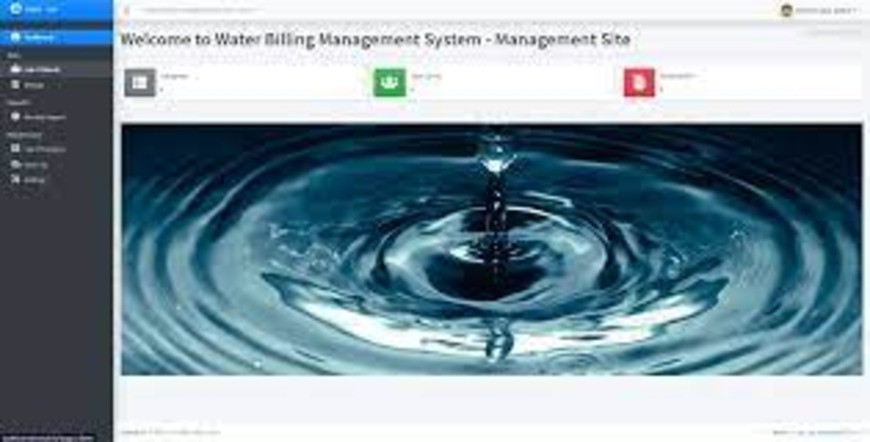
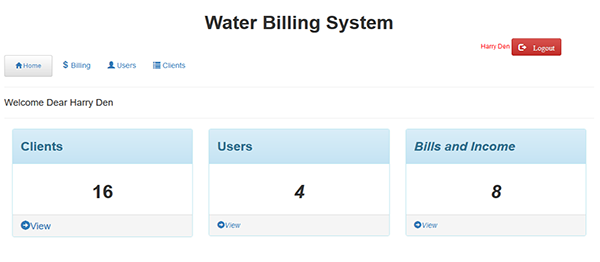

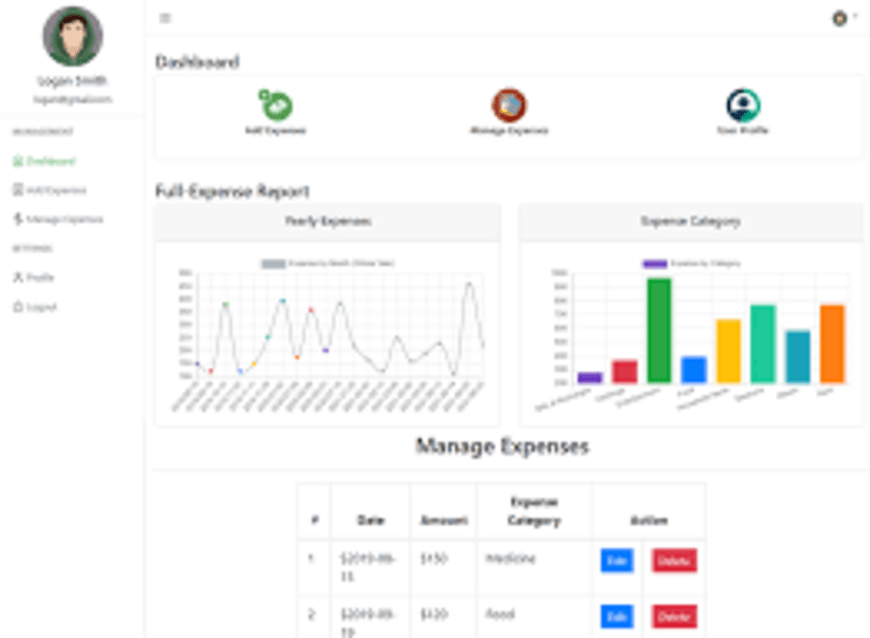
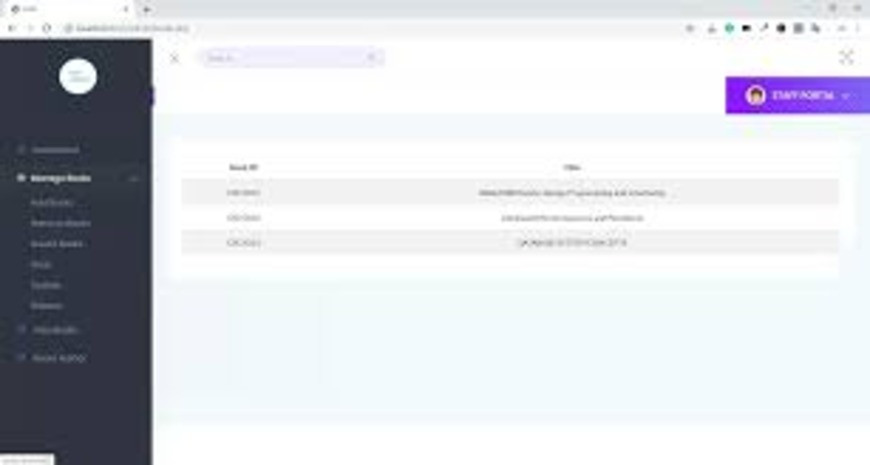
0 comments